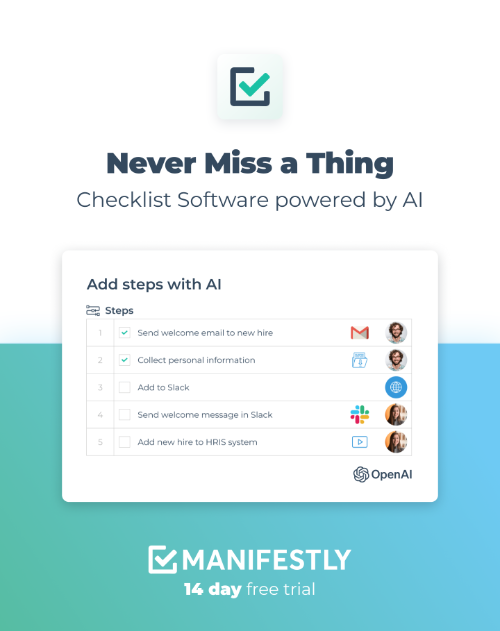Hardware Upgrade Overview
In the fast-paced world of systems administration, staying ahead with the latest hardware can make all the difference. This essential hardware upgrade checklist is designed to help SysAdmins streamline their upgrade process, ensuring that each step is meticulously followed for maximum efficiency and minimal downtime.Preliminary Assessment
Before diving into the specifics of hardware upgrades, it is crucial to conduct a comprehensive preliminary assessment. This initial step will help you understand your current hardware setup, identify any performance bottlenecks, and determine the specific requirements for the upgrade. This section will guide you through evaluating your current hardware performance and determining your upgrade requirements to ensure a smooth and efficient upgrade process.
1.1. Evaluate Current Hardware Performance
Evaluating the current performance of your hardware is the first step in the preliminary assessment. This involves a thorough analysis of your CPU, memory, and storage usage to identify any performance bottlenecks. Additionally, reviewing system logs for hardware-related issues can provide insights into any existing problems that need to be addressed during the upgrade.
Assess CPU, Memory, and Storage Usage
Start by monitoring the utilization rates of your CPU, memory, and storage components. High utilization rates can indicate that your system is under strain and may benefit from an upgrade. Tools like Palo Alto Networks provide useful insights into hardware performance metrics.
Identify Performance Bottlenecks
Once you have a clear picture of your hardware utilization, the next step is to identify any performance bottlenecks. These could be caused by inadequate CPU power, insufficient memory, or limited storage capacity. Addressing these bottlenecks is critical to improving overall system performance. Resources like the CommServe Upgrade Best Practices can offer valuable strategies for identifying and resolving bottlenecks.
Review System Logs for Hardware-Related Issues
System logs are a treasure trove of information when it comes to diagnosing hardware issues. Regularly reviewing these logs can help you spot recurring problems that might indicate failing hardware or other issues that need to be addressed during the upgrade. For example, the Intel Graphics Best Practices discussion on Fedora Project offers insights into optimizing hardware settings and identifying potential issues.
1.2. Determine Upgrade Requirements
After evaluating your current hardware performance, the next step is to determine your specific upgrade requirements. This involves consulting with stakeholders to understand business needs, estimating future workload and resource demands, and setting clear upgrade objectives and success criteria.
Consult with Stakeholders to Understand Business Needs
Effective communication with stakeholders is crucial in understanding the business needs that drive the hardware upgrade. Stakeholders can provide valuable insights into the expected growth, new projects, and other factors that will impact your hardware requirements. Engaging with them early in the process ensures that the upgrade aligns with business objectives. Check out the Spiceworks Community for discussions on best practices in hardware upgrades.
Estimate Future Workload and Resource Demands
Accurately estimating future workload and resource demands is essential to ensure your upgraded hardware can handle anticipated growth. Consider factors such as increased user activity, additional applications, and larger data volumes. This step helps in selecting hardware that not only meets current needs but is also scalable for future demands. The TrueNAS Guide to FreeNAS Hardware Design provides comprehensive insights into planning for future hardware needs.
Set Clear Upgrade Objectives and Success Criteria
Finally, setting clear upgrade objectives and success criteria is vital for measuring the effectiveness of the hardware upgrade. Define specific goals such as improved performance metrics, reduced downtime, or enhanced scalability. These objectives will guide the upgrade process and provide benchmarks for evaluating success. The Dell Server Update Guide offers practical advice on setting and achieving upgrade goals.
By following this preliminary assessment process, you can ensure that your hardware upgrade is well-planned and aligned with your organization's needs. For a detailed checklist to assist you in this process, refer to the Hardware Upgrade Checklist.
2. Budget Planning and Approval
Effective budget planning and securing management approval are critical steps in the hardware upgrade process. This section will guide you through creating a detailed budget and obtaining the necessary approvals to ensure a smooth hardware upgrade.
2.1. Create a Detailed Budget
The first step in budget planning is to create a comprehensive and detailed budget that accounts for all potential expenses. Here's how to go about it:
- List potential hardware components and their costs: Begin by identifying all the hardware components that need to be upgraded. This could include servers, storage devices, networking equipment, and other peripherals. For each component, research and list the costs. Utilize resources to understand the best practices and cost implications, such as the Palo Alto Networks upgrade guide.
- Include costs for installation and potential downtime: Beyond the hardware purchase costs, consider the costs associated with installation, configuration, and potential downtime. Downtime can affect productivity and operations, so it’s vital to estimate these costs and include them in the budget. Consult resources like the CommServe upgrade best practices to understand potential downtime expenses.
- Allocate funds for unexpected expenses: Hardware upgrades can sometimes come with unforeseen costs. Allocate a contingency fund to cover these unexpected expenses. This can help avoid budget overruns and ensure that the project stays on track. Resources such as the Intel Graphics best practices can provide insights into potential hidden costs.
Creating a detailed budget is crucial for gaining an accurate picture of the financial requirements of the hardware upgrade. It also forms the basis for the next step: securing management approval.
2.2. Secure Management Approval
Once a detailed budget is in place, the next step is to secure the necessary approvals from management. This involves demonstrating the value of the upgrade and justifying the investment. Here’s how to proceed:
- Prepare a presentation highlighting the benefits of the upgrade: Develop a presentation that clearly outlines the benefits of the proposed hardware upgrade. Emphasize how the upgrade will improve efficiency, security, and overall performance. For example, upgrading from an older server model to a newer one can significantly enhance processing speeds and reduce downtime. Refer to expert guides like the MSA 2052 upgrade best practices to highlight specific advantages.
- Provide a cost-benefit analysis: A cost-benefit analysis is essential to justify the investment. Compare the costs identified in the budget with the expected benefits, such as increased productivity, reduced maintenance costs, and improved system stability. Highlight long-term savings and ROI to strengthen your case. Utilize resources such as the FreeNAS hardware design guide for detailed cost-benefit examples.
- Obtain necessary approvals from management: With a compelling presentation and a solid cost-benefit analysis, seek the necessary approvals from management. Be prepared to answer questions and provide additional information if required. Highlight the strategic importance of the upgrade and how it aligns with the organization's goals. Support your proposal with best practices from reliable sources like the Dell server firmware update guide.
Securing management approval is a critical milestone in the hardware upgrade process. It ensures that you have the necessary support and resources to proceed with the upgrade.
For a comprehensive checklist to guide you through the entire hardware upgrade process, refer to the Hardware Upgrade Checklist on Manifestly.
3. Procurement and Inventory Management
Effective procurement and inventory management are critical components of any successful hardware upgrade project. Ensuring that you source reliable vendors and maintain an organized inventory can significantly boost the efficiency of your upgrade process. In this section, we will explore best practices for sourcing vendors and managing inventory to streamline your system administration tasks.
3.1. Source Reliable Vendors
When it comes to sourcing hardware for your upgrade, it's essential to work with reliable vendors to ensure you get the best pricing and support. Here are some steps to follow:
- Research and compare vendors for best pricing and support: Start by gathering a list of potential vendors. Utilize resources such as [Palo Alto Networks](https://live.paloaltonetworks.com/t5/general-topics/3050-to-3250-hardware-upgrade/td-p/347699) and [TrueNAS](https://www.truenas.com/blog/a-complete-guide-to-freenas-hardware-design-part-i-purpose-and-best-practices/) to get insights into the best practices for hardware sourcing. Compare their pricing, support options, and the quality of the products they offer.
- Read reviews and check vendor credentials: Before making any purchases, read reviews and testimonials from other customers. Use forums like [Spiceworks](https://community.spiceworks.com/t/upgrading-from-p2000-g3-to-msa-2052-best-practices/668563) to see what other system administrators have to say about their experiences with specific vendors. Ensure the vendors have the necessary certifications and a solid track record.
- Negotiate terms and conditions, including warranties: Once you've identified potential vendors, engage in negotiations to secure the best terms and conditions. Focus on aspects such as warranties, return policies, and after-sales support. Negotiating these terms upfront can save you a significant amount of hassle and cost in the long run.
3.2. Inventory Tracking
Maintaining an organized inventory is crucial for managing your hardware effectively. Here are some best practices for inventory tracking:
- Log all incoming hardware into an inventory management system: As soon as new hardware arrives, log it into your inventory management system. This can be a specialized software solution or a well-organized spreadsheet. The goal is to keep track of every piece of hardware from the moment it enters your facility. Visit [Manifestly](https://manifest.ly/use-cases/systems-administration/) for tools that can help streamline your hardware tracking.
- Label and organize components for easy access: Proper labeling and organization of hardware are essential for quick and easy access. Use a consistent labeling system and store components in clearly marked bins or shelves. This practice will save you time and reduce errors during the upgrade process.
- Update inventory records regularly to reflect current stock: Regularly update your inventory records to reflect any changes. This includes logging when hardware is deployed, returned, or decommissioned. Accurate inventory records ensure you always have a clear picture of your available resources and can plan future upgrades accordingly.
By following these practices, you can ensure that your procurement and inventory management processes are efficient and effective. Properly sourcing vendors and maintaining an organized inventory will not only streamline your hardware upgrade projects but also contribute to the overall efficiency of your system administration tasks.
For a comprehensive hardware upgrade checklist, visit our [Hardware Upgrade Checklist](https://app.manifest.ly/public/checklists/d04e58cedbb89eaf24f644f73bcf4af9) on Manifestly.
4. Installation and Configuration
4.1. Preparing for Installation
Before diving into the actual installation of new hardware, it is crucial to lay a solid foundation to ensure a smooth and efficient upgrade process. Here are some essential steps to prepare for hardware installation:
- Schedule downtime to minimize business disruption: Coordinate with relevant departments to find the best time for the upgrade, ideally during off-peak hours. This will help minimize the impact on business operations.
- Create a rollback plan in case of issues: Always have a contingency plan in place. This includes backing up all critical data and creating a rollback plan to revert to the previous configuration if any issues arise during the upgrade. For more details, refer to this guide on best practices for hardware upgrades.
- Inform all stakeholders of the planned upgrade: Communication is key. Ensure that all stakeholders, including IT staff and end-users, are informed about the upgrade schedule and potential downtime. This will help manage expectations and reduce frustration.
4.2. Installing New Hardware
Once preparations are complete, the next step is the actual installation of the new hardware. Follow these best practices to ensure a successful installation:
- Follow manufacturer guidelines for installation: Always adhere to the manufacturer’s installation instructions to avoid any mishaps. These guidelines are designed to ensure the hardware is installed correctly and safely.
- Ensure proper handling to avoid damage: Handle all hardware components with care to prevent physical damage. Use anti-static wristbands and mats to avoid static electricity damage.
- Validate hardware compatibility with existing systems: Before installation, verify that the new hardware is compatible with your existing systems and infrastructure. Incompatibility can lead to performance issues or system failures. For more information on compatibility checks, see this resource.
4.3. Configuration and Testing
After installing the new hardware, the next crucial step is to configure it correctly and ensure it is functioning as expected. Here are some key steps for configuration and testing:
- Configure hardware settings according to specifications: Set up the hardware according to the manufacturer’s specifications and your organization’s requirements. This may involve updating firmware, adjusting BIOS settings, and configuring network settings. For firmware updates, refer to this guide.
- Run diagnostic tests to ensure proper functionality: Use diagnostic tools to test the new hardware and ensure it is functioning correctly. This will help identify any issues early on. For a comprehensive guide on diagnostics, check this article.
- Monitor system performance post-installation: After the hardware is configured and tested, continuously monitor the system’s performance to ensure that the new hardware is improving efficiency as expected. For a more detailed approach to monitoring, you can look at these best practices.
By following these steps for installation and configuration, you can ensure a smooth and successful hardware upgrade that boosts efficiency and minimizes disruptions. For a comprehensive checklist to guide you through the entire process, visit the Hardware Upgrade Checklist on Manifestly.
5. Post-Upgrade Review and Maintenance
5.1. Post-Upgrade Evaluation
Once the hardware upgrade is complete, conducting a thorough post-upgrade evaluation is crucial to ensure everything is functioning as expected. Here are the key steps:
Review system performance against initial objectives: Start by comparing the post-upgrade system performance against the initial upgrade goals. This includes assessing improved speed, capacity, and efficiency. Utilize monitoring tools and software to gather data on performance metrics. For insights on specific hardware improvements, refer to Palo Alto Networks' guide on hardware upgrades.
Collect feedback from end-users: The end-users of your system are valuable sources of information regarding the success of the upgrade. Gather their feedback to understand if the upgrade has resolved previous issues and met their expectations. This user feedback can help identify any overlooked issues. For best practices on gathering and utilizing feedback, you might find the Commvault upgrade best practices helpful.
Document any issues and resolutions: Throughout the evaluation process, document any issues that arise and the steps taken to resolve them. This documentation will be invaluable for future reference and for troubleshooting similar issues. Detailed records can also help streamline future upgrades.
5.2. Ongoing Maintenance
Maintaining the upgraded hardware is essential to ensure continued optimal performance. Here are the best practices for ongoing maintenance:
Schedule regular hardware checkups: Regular maintenance checkups can prevent minor issues from escalating into major problems. Create a schedule for regular inspections and cleaning of hardware components. Resources like the Dell server firmware update guide provide insights into maintaining server health.
Keep firmware and drivers up to date: Ensure that all firmware and drivers are periodically updated to the latest versions. Updates often include important security patches, performance improvements, and bug fixes. For detailed instructions on updating firmware, check out the Broadcom guide on upgrading virtual machines.
Plan for future upgrades to stay ahead: Technology evolves rapidly, and staying ahead means planning for future upgrades. Keep an eye on emerging technologies and industry trends to ensure your systems remain up-to-date. For guidance on planning and implementing future upgrades, refer to Spiceworks' best practices on storage upgrades.
By following these post-upgrade review and maintenance guidelines, you can ensure that your systems continue to run efficiently and effectively. For a comprehensive checklist on hardware upgrades, visit the Hardware Upgrade Checklist on Manifestly.