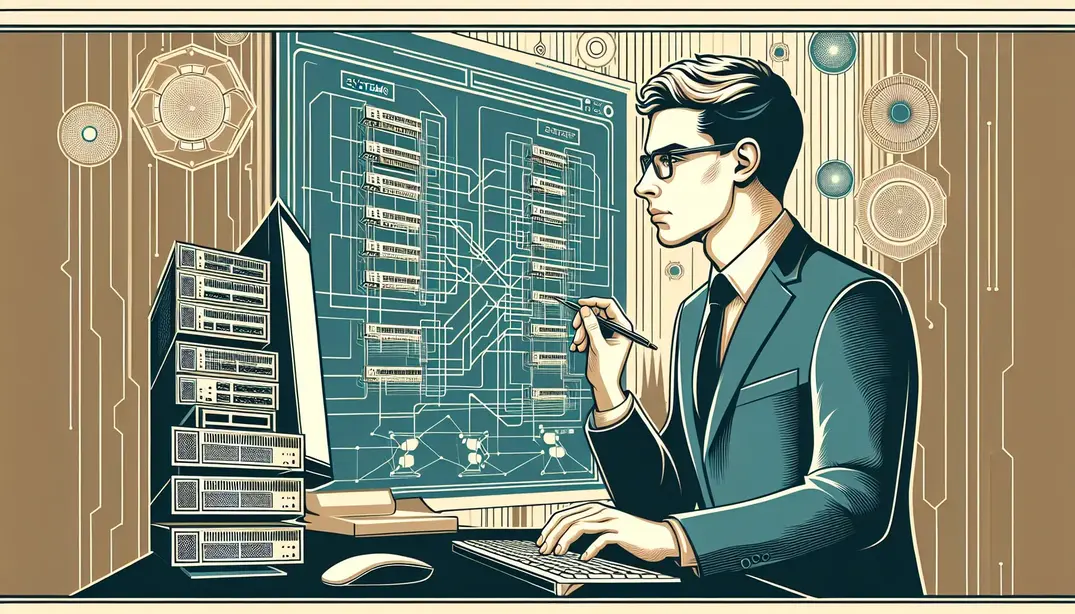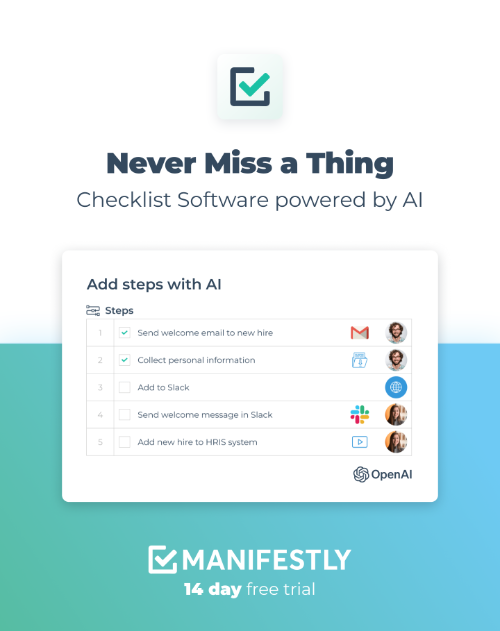Network Troubleshooting Overview
Network issues can bring your entire business to a standstill, causing headaches for both system administrators and users. This essential network troubleshooting checklist is designed to help system administrators quickly diagnose and resolve network problems, ensuring minimal downtime and maximum efficiency.1. Preliminary Checks
Before diving into complex diagnostics, it's crucial to start with the basics. Preliminary checks help identify simple issues that can be resolved quickly, saving time and effort. Here are essential preliminary steps to ensure your network troubleshooting process is efficient and effective.
1.1 Verify Physical Connections
One of the most common and easily overlooked issues in network troubleshooting is faulty physical connections. Ensuring that all cables and connections are secure and intact can often resolve connectivity problems quickly.
- Ensure all cables are securely connected: Network issues often stem from loose or disconnected cables. Inspect each connection point to confirm that cables are firmly plugged into their respective ports on routers, switches, and other network devices.
- Check for any visible damage to cables and connectors: Physical damage to cables, such as fraying or cuts, can disrupt network signals. Examine all cables for signs of wear and tear and replace any damaged components to restore network integrity.
For more detailed guidance, you can refer to the DNSstuff Network Troubleshooting Steps for comprehensive steps on verifying physical connections.
1.2 Check Hardware Status
After confirming that all physical connections are secure, the next step is to inspect the status of your network hardware. This involves ensuring that all devices are operational and free from error indications.
- Ensure all network devices (routers, switches, etc.) are powered on: Power issues can halt network functionality entirely. Verify that all network devices are receiving power and have been properly booted up. A simple power cycle can sometimes resolve unexpected issues.
- Look for any warning lights or error indicators on hardware: Most network devices feature LED indicators that signal their status. Red or amber lights often indicate issues, while green lights usually signify normal operation. Consult your device's manual to interpret these signals correctly.
For additional tips on maintaining hardware health, check out the CompTIA Troubleshooting Methodology.
Completing these preliminary checks can save valuable time and prevent unnecessary steps in the troubleshooting process. For a more detailed checklist on network troubleshooting, visit the Network Troubleshooting Checklist on Manifestly.
Additional resources to consider in network troubleshooting include the CompTIA Guide to Network Troubleshooting and the Motadata Network Troubleshooting Guide.
2. Network Configuration Verification
Network configuration issues are often at the root of connectivity problems, making this step crucial in any troubleshooting process. Proper verification of network settings can preemptively resolve many common issues. This section will guide you through verifying key network configurations to ensure smooth operation.2.1 Verify IP Address Configuration
IP address configuration is foundational to network communication. Any discrepancies can lead to significant connectivity problems. Here’s how to verify and correct IP address configurations:- Check if devices have correct IP addresses: Each device on your network should have a unique IP address that falls within the specified range of your network's IP addressing scheme. Use tools like DNSstuff to quickly ascertain the IP addresses assigned to devices.
- Ensure there are no IP address conflicts: IP conflicts occur when two devices on the same network are assigned the same IP address, which can cause communication failures. Use network monitoring tools to check for conflicts and resolve them by assigning a unique IP address to each device. Additional resources can be found in the Palo Alto Networks Deployment Checklist.
2.2 Validate DNS Settings
DNS (Domain Name System) settings are crucial for translating human-friendly domain names into IP addresses that machines use to communicate. Incorrect DNS settings can lead to failed website access and other connectivity issues. Follow these steps to validate DNS settings:- Ensure DNS servers are correctly configured: Your network devices should point to the correct DNS servers. This can be your ISP's DNS servers, a third-party DNS service like Google DNS, or internal DNS servers if you're operating within a larger organization. Tools like NetApp's Network Monitoring Guide can be invaluable for this.
- Check for any DNS resolution issues: Use diagnostic tools like `nslookup` or `dig` to ensure that domain names are resolving correctly to their respective IP addresses. Misconfigurations or failures in DNS resolution can often be traced to issues with upstream DNS servers or misconfigured DNS settings on local devices. More insights on this can be found on the Roon Labs Networking Best Practices page.
3. Connectivity Tests
Ensuring robust network connectivity is crucial for maintaining seamless operations within any IT infrastructure. Connectivity tests help in diagnosing and resolving network issues effectively. This section will cover two essential connectivity tests: Ping Test and Traceroute Test.
3.1 Ping Test
The ping test is a fundamental network troubleshooting tool that helps assess the connectivity between your device and other networked devices. It's a straightforward method to verify if a device is reachable and to measure the time it takes for data packets to travel to the destination and back.
- Ping local and remote devices to check connectivity: Start by pinging local devices within your network to ensure they are reachable. This could include your router, switches, and other critical local servers. Extend the ping test to remote devices, such as external servers or cloud-based services, to ascertain their availability. By doing so, you can pinpoint where the connectivity issue lies, whether it's within the local network or an external connection.
- Identify packet loss or high latency issues: While performing the ping test, observe the round-trip time (RTT) and check for any packet loss. High latency or significant packet loss can indicate network congestion, faulty hardware, or configuration issues. Tools such as DNSstuff's Network Troubleshooting Steps can provide more insights into interpreting these results and taking corrective actions.
For a comprehensive guide on network troubleshooting strategies, refer to Motadata's Network Troubleshooting Guide.
3.2 Traceroute Test
While the ping test provides basic connectivity information, a traceroute test offers a deeper look into the path data takes to reach its destination. It's particularly useful for identifying where delays or failures occur along the network route.
- Perform traceroute to identify network path issues: Execute a traceroute command to map out the entire path your data packets take from the source to the destination. This test will reveal each hop along the route, providing a detailed view of the network's structure. You can use this information to identify any intermediate devices or nodes that may be causing problems.
- Locate any network hops causing delays or failures: Analyze the traceroute results to identify any specific hops that show significant delays or indicate packet loss. These problem areas are often the culprits behind poor network performance. Once identified, you can take targeted actions to resolve the issue, such as reconfiguring routers, updating firmware, or contacting your ISP if the issue lies beyond your control.
For more detailed methodologies on network troubleshooting, consider exploring resources like CompTIA's Troubleshooting Methodology and Palo Alto Networks' Deployment Checklist Best Practices.
By effectively utilizing ping and traceroute tests, system administrators can quickly diagnose and resolve connectivity issues, ensuring minimal downtime and optimal network performance. For a step-by-step checklist on network troubleshooting, visit our Network Troubleshooting Checklist on Manifestly.
4. Network Performance Checks
Ensuring optimal network performance is a critical aspect of network troubleshooting. Network performance checks help identify bottlenecks, high bandwidth usage, and congestion points that could be affecting the overall functionality of the network. Below, we delve into the essential steps for monitoring bandwidth usage and checking for network congestion.
4.1 Monitor Bandwidth Usage
Bandwidth usage is a key indicator of network performance. Monitoring bandwidth helps you understand how much data is being transmitted and received across your network, and which devices or applications are consuming the most bandwidth. Here's how you can effectively monitor bandwidth usage:
- Use network monitoring tools to check bandwidth usage: Utilize specialized network monitoring tools to get real-time data on bandwidth usage. Tools such as DNSstuff and Motadata provide comprehensive insights into network performance, helping you identify high bandwidth usage and potential issues.
- Identify any devices or applications consuming excessive bandwidth: Once you've gathered data from your monitoring tools, analyze it to pinpoint devices or applications that are consuming an unusually high amount of bandwidth. High bandwidth consumption could be due to legitimate use or malicious activity. Identifying these culprits allows you to take corrective actions, such as optimizing configurations or limiting bandwidth for non-critical applications.
4.2 Check for Network Congestion
Network congestion occurs when the demand for network resources exceeds the available capacity, leading to slower network performance and potential downtime. To maintain a smooth and efficient network, it's vital to regularly check for and address network congestion. Follow these steps to manage network congestion effectively:
- Analyze network traffic patterns: By analyzing traffic patterns, you can identify times when the network experiences peak loads. Tools like AWS ECS Best Practices and CompTIA Guide to Network Troubleshooting offer valuable insights into traffic analysis. Understanding these patterns allows for better planning and distribution of network resources.
- Identify and mitigate any congestion points: Use the data from your traffic analysis to identify network segments that frequently experience congestion. Once identified, you can implement solutions such as upgrading hardware, optimizing routing protocols, or implementing Quality of Service (QoS) policies to ensure critical applications receive the necessary bandwidth. For additional strategies, refer to the Cortex XSOAR Deployment Checklist.
Regular network performance checks are an integral part of the Network Troubleshooting Checklist. By diligently monitoring bandwidth usage and checking for network congestion, system admins can ensure a reliable and efficient network environment.
For more network troubleshooting tips and best practices, explore resources like Roon Labs Networking Best Practices and the NetApp Network Troubleshooting Guide. Additionally, consider incorporating best practices from Spiceworks PC Optimization Checklist and Dell's WOL Troubleshooting Best Practices to further enhance your network management strategies.
5. Advanced Diagnostics
When basic troubleshooting steps fail to resolve network issues, it’s time to dive deeper with advanced diagnostics. These techniques involve a more detailed analysis of network behavior and can help uncover hidden problems that might not be apparent through initial investigations. This section outlines advanced diagnostic techniques that are essential for system administrators.
5.1 Analyze Logs
Device logs are a goldmine of information when it comes to diagnosing network problems. Every network device, from routers to firewalls, maintains logs that can provide insights into errors and unusual activities. Here’s how to effectively analyze these logs:
- Check device logs for error messages: Start by examining the logs of the affected devices for any error messages. These messages can often pinpoint the exact nature of the problem. For instance, a log might show repeated failed login attempts, indicating a potential security breach. For more details on this topic, refer to the Network Troubleshooting Steps guide on DNSstuff.
- Review logs for any suspicious activity: Look for any anomalies or patterns that seem out of the ordinary. This could include unusual spikes in network traffic, repeated access attempts from unknown IP addresses, or configuration changes that you did not authorize. Reviewing logs regularly can help you catch these issues early. To delve deeper into network troubleshooting methodologies, visit CompTIA’s troubleshooting methodology blog.
5.2 Use Network Analyzers
Network analyzers, also known as packet sniffers, are powerful tools for monitoring and analyzing network traffic. These tools can capture and inspect data packets as they travel across the network, providing a detailed view of network activity. Here’s how to utilize network analyzers effectively:
- Employ packet sniffers to analyze network traffic: Tools like Wireshark can capture packets of data as they move through the network. By examining these packets, you can identify where delays or errors are happening, and analyze the data for any signs of trouble. For best practices on using network analyzers, the AWS ECS Best Practices guide is a helpful resource.
- Identify any anomalies or malicious activity: Network analyzers can reveal unusual patterns that may indicate security threats, such as distributed denial-of-service (DDoS) attacks or data exfiltration. By setting filters and alerts, you can be notified of any suspicious activity in real-time. For a comprehensive guide on network troubleshooting, check out Motadata’s Network Troubleshooting Guide.
Advanced diagnostics are a critical component of any network troubleshooting checklist. By analyzing logs and using network analyzers, system administrators can get to the root of complex network issues and ensure the stability and security of their networks. For a complete checklist that includes both basic and advanced troubleshooting steps, refer to the Network Troubleshooting Checklist on Manifestly.
For additional resources and best practices on network diagnostics and troubleshooting, you may find the following links useful:
6. Documentation and Reporting
Effective documentation and reporting are critical components of any network troubleshooting process. They ensure that all actions taken are recorded, recurring issues are identified, and stakeholders are kept informed. This section of the Network Troubleshooting Checklist will guide you through the best practices for documenting findings and reporting to stakeholders.
6.1 Document Findings
Keeping detailed records of all diagnostics and actions taken during the troubleshooting process is essential. This documentation serves as a reference for future incidents and helps in identifying patterns that may point to underlying issues.
- Keep Detailed Records: Document each step taken during the troubleshooting process, including all diagnostics performed, tools used, and outcomes. This could be facilitated using network management software or simple logging tools. For more insights, refer to DNSstuff's Network Troubleshooting Steps.
- Document Recurring Issues: Pay special attention to any problems that occur repeatedly. Note down the conditions under which these issues arise and any resolutions that were effective. By documenting these patterns, you can proactively address and potentially prevent future occurrences. Learn more about effective documentation from CompTIA's Troubleshooting Methodology.
6.2 Report to Stakeholders
Once the troubleshooting process is complete, it's important to provide a summary report to all relevant stakeholders. This report should include a detailed account of the issue, the steps taken to resolve it, and any recommendations for preventing similar issues in the future.
- Summary Report: Compile a comprehensive report that outlines the issue, the diagnostics performed, the actions taken, and the final resolution. This report should be easily understandable by both technical and non-technical stakeholders. Check out AWS's ECS Best Practices for guidance on creating effective reports.
- Recommendations for Prevention: Include actionable recommendations that can help prevent similar issues in the future. This might involve upgrading hardware, updating software, or implementing new network management protocols. For more detailed advice, refer to Palo Alto Networks' Deployment Checklist Best Practices.
By following these steps, system admins can ensure that their network troubleshooting efforts are well-documented and effectively communicated to all stakeholders. This not only helps in resolving current issues but also in preventing future ones, thereby maintaining a robust and efficient network. For a complete checklist on network troubleshooting, visit Manifestly's Network Troubleshooting Checklist.
For more comprehensive guides and best practices on network troubleshooting, explore the following resources:
- DNSstuff's Network Troubleshooting Steps
- CompTIA's Troubleshooting Methodology
- AWS's ECS Best Practices
- Motadata's Network Troubleshooting Guide
- NetApp's Network Troubleshooting Guide
- Roon Labs' Networking Best Practices
- Spiceworks' PC Optimization Checklist
- Dell's Wake-on-LAN Troubleshooting Best Practices